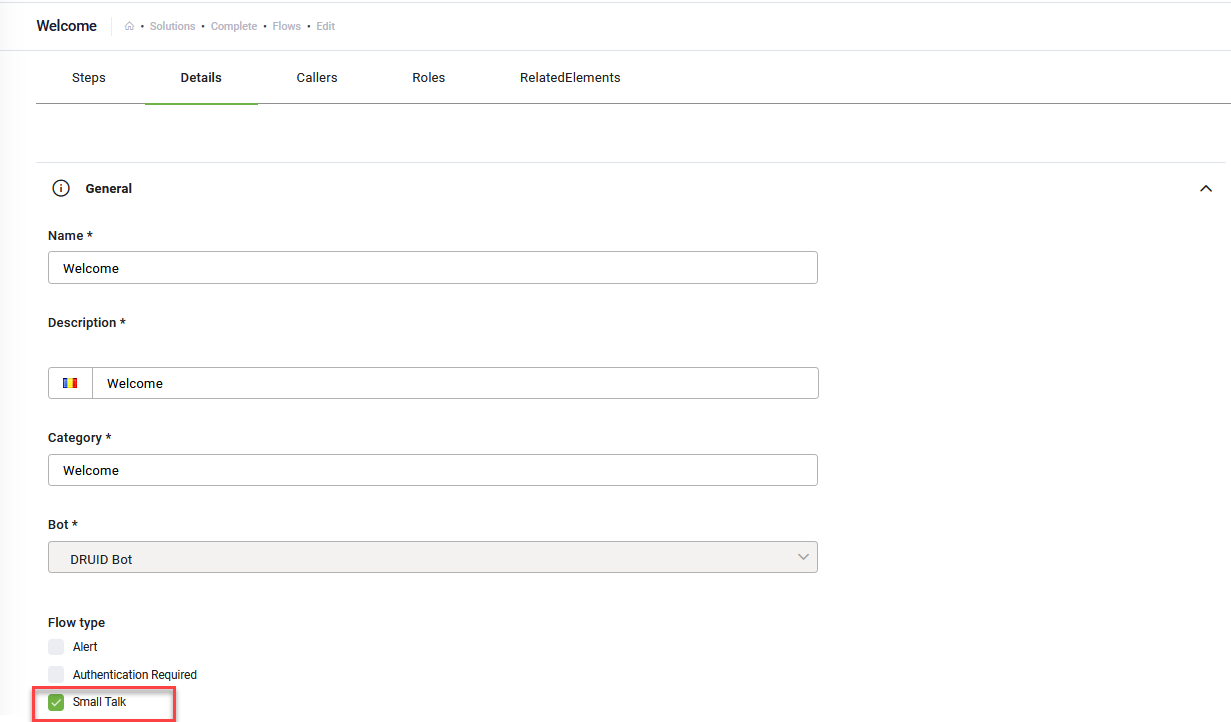Multiple Intents
DRUID Conversational AI breaks user messages down to their essence and can identify and follow-up on multiple flows, or intents, from a single message. If multiple intents are identified, the user is asked to select one of them.
Enable multi-intent on the bot
In DRUID, multi-intent is disabled by default. To enable the Conversational AI to detect and execute multiple intents identified in a single user utterance:
- On the NLU menu, click Configurations.
- Click the Intents tab and click on the Thresholds and parameters section header.
- Add the NLP parameter NLU.NER.Classification.MultiSentenceSupport, set the value to “true” and click the Save icon (
 ) displayed inline.
) displayed inline.
- At the bottom of the page, click the Save button to save the bot settings and stay on the page, or the Save & Close button to save and exit the page.
- Go to the bot details page, General tab and click on Dialogue management.
- Select the desired Intent not found flow.
- Click the Save & Close button.
Once enabled, the Conversational AI identifies multiple intents in a user utterance based on the presence of the following characters:
- “.” – Period
- “?” – Question mark
- “!” – Exclamation mark
- “;” – Semicolon
If multiple intents are identified, the chatbot will ask the user to select one of them.
Enhancing multi-intent on the bot
There might be flow intents with no value for NLP multi-intent detection, for example, the word “Hello” usually set as intent on the Welcome flow. If the user says, for example, “Hello, I need to update my account details”, and the multi-intent is enabled on the bot, the bot Conversational AI will identify two intents: “Hello” (intent set on the Welcome flow) and “I need to update my account details” (intent set on another flow).
To streamline the multi-intent detection, we recommend you to set as “Smal Talk” the flows with intents that contain irrelevant words/intents (e.g., “Hello”).
To do so, on the flow details page (Details tab), click the General section header and tick on the Small Talk option.
At the bottom of the page, click the Save button to save the flow settings, or click the Save & Close button to save and exit the page.
The flows set as “Smal Talk” will not be taken into account by DRUID Conversational AI when doing the multi-intent classification.